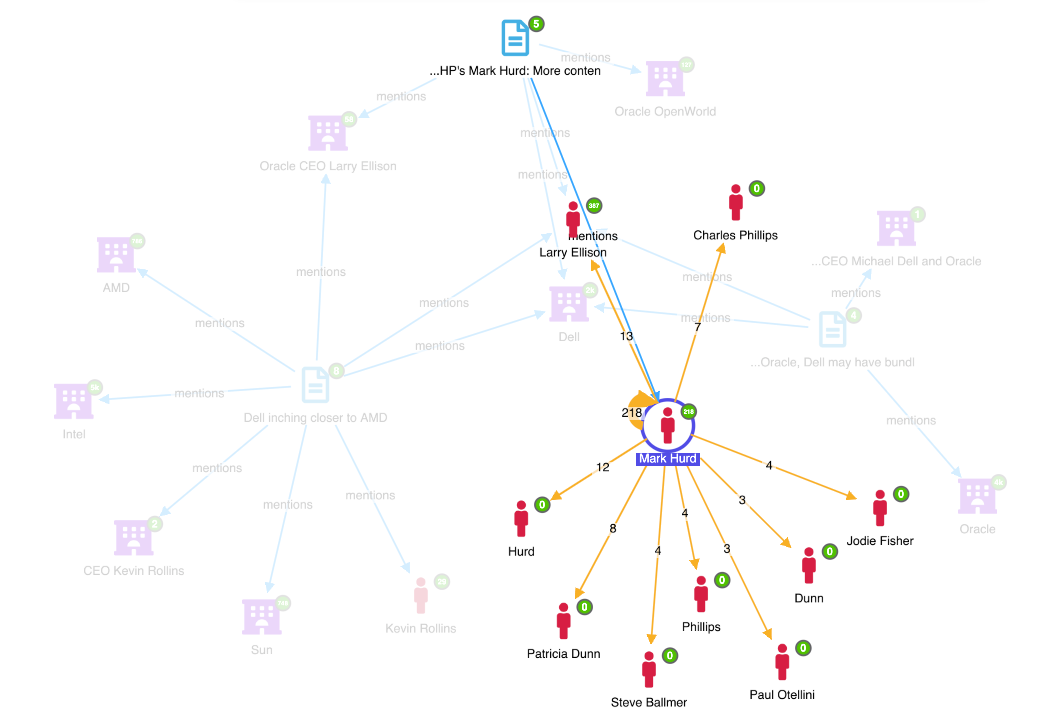Example of using NLP data in Siren Investigate
You can access a demo version of Siren Investigate that is preloaded with data from the Siren Downloads page and use it to test how to use NLP data. Click Access Now or download Siren Platform to your computer to begin.
In the preloaded demo, the article index and the title and snippet fields have been processed with the default siren-nlp processors.
The All Articles dashboard contains the following visualizations that use the NLP annotation:
-
Persons Mentioned: A Tag Cloud visualization that uses the
siren.nlp.matches.entity/personfield. -
Organizations Mentioned: A Tag Cloud visualization that uses the
siren.nlp.matches.entity/organizationfield. -
Articles NLP: A Record Table visualization, in which:
-
The
titleandsnippetfields are configured to use an NLP cell formatter. -
Organizations Mentioned and Persons Mentioned columns, which are configured to use a tag cell formatter.
-
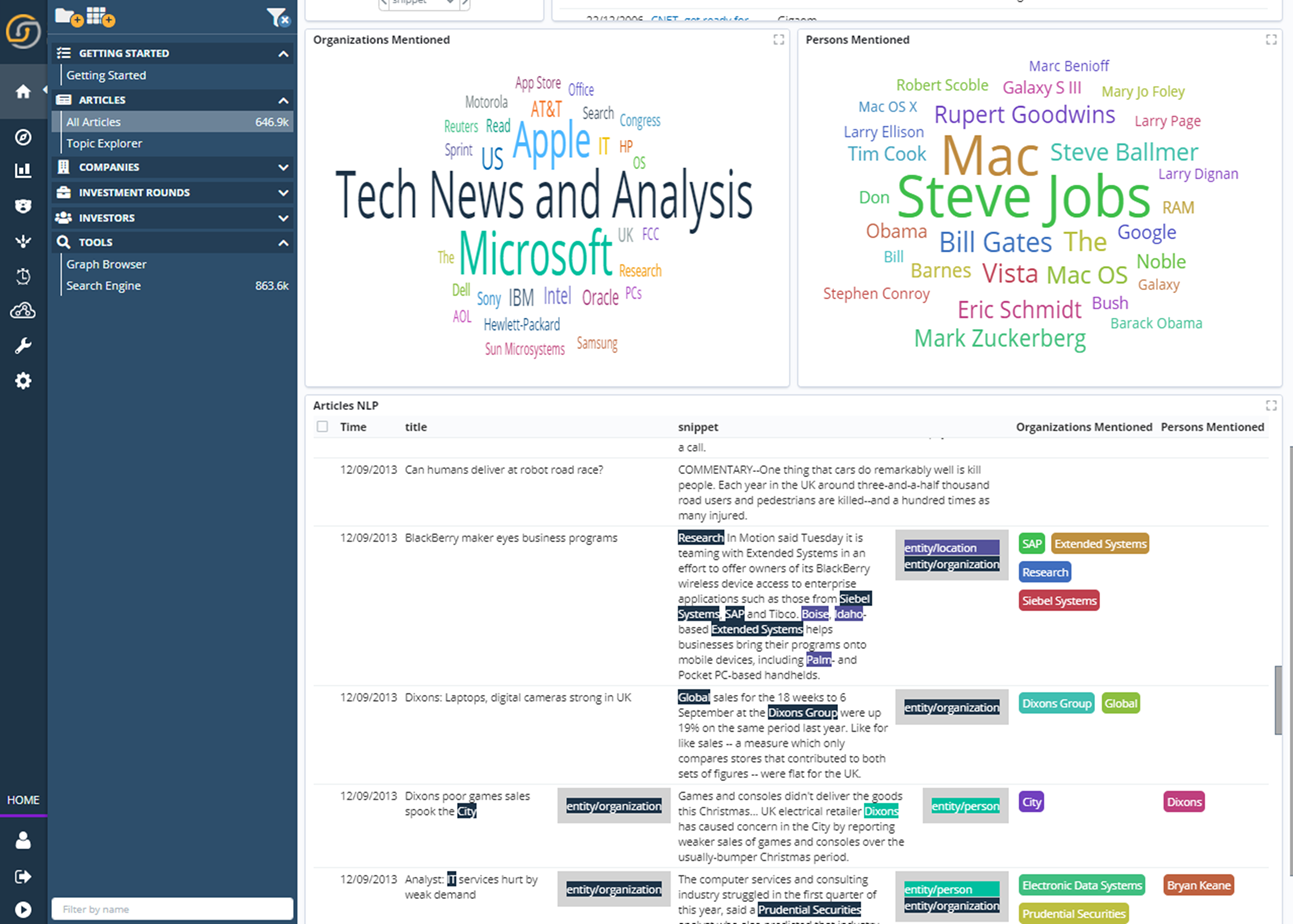
The following relations have been created to allow navigation based on NLP annotations:
-
article siren.nlp.matches.entity/location.raw→ Mentions → Location Entity Identifier -
article siren.nlp.matches.entity/organization.raw→ Mentions → Organization Entity Identifier -
article siren.nlp.matches.entity/person.raw→ Mentions → Person Entity Identifier -
company label.raw→ Same Name → Organization Entity Identifier -
investor label.raw→ Same Name → Organization Entity Identifier -
investor label.raw→ Same Name → Person Entity Identifier
These relations are displayed in the All Articles Relational Navigator visualization.
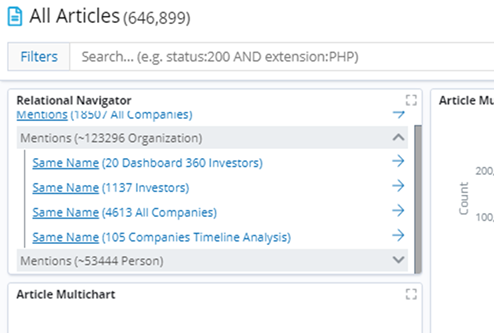
To display the results in a graph, complete the following steps:
-
Filter the All Articles dashboard for "Larry Ellison" and "Dell" by clicking those terms in the Persons Mentioned and Organizations Mentioned tag clouds.
-
In the dashboard navigator, click Tools → Graph Browser.
-
Drag and drop the All Articles dashboard from the dashboard navigator into the Graph Browser pane.
-
In the Select entities window, ensure that all articles are selected and click Add.
-
Select all three nodes and click the Expansion tab.
-
Click Relations - simple and, from the list of Available simple relations, select only Articles mentions Organization and Articles mentions Person.
-
In the top toolbar, click Expand. The expansion reveals that Mark Hurd is mentioned in one article with Larry Ellison.
-
Select the Mark Hurd node.
-
In the Expansion tab, deselect all available simple relations.
-
Click Relations - aggregated and, from the list of available aggregated relations, select the option for Person → Article → Person.
-
In the top toolbar, click Expand to reveal other people mentioned in articles with Mark Hurd.