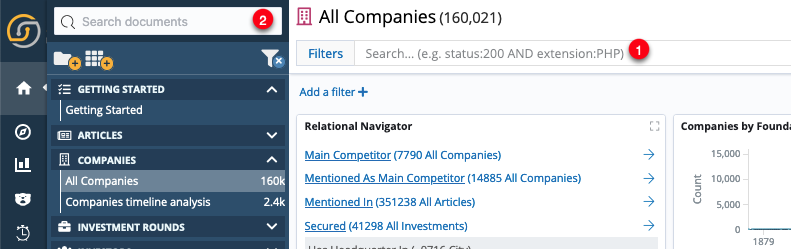Searching data in a dashboard
|
This section refers to the Search field at the top of a dashboard (1), which searches the data in that dashboard only. To learn more about the Global Search field at the top of the Dashboard menu (2), see the
Global Search interface.
|
You can perform a search on the records in a dashboard by using one of the following methods.
Free-text search
To perform a free-text search, enter a text string. For example, enter new york.
By default, the search field uses OR logic. So, if you search for new york, the search returns the records that contain either 'new' or 'york', and any records that contain the full string 'new york' are shown at the top of the list.
To search for the entire phrase only, include it in quotation marks. For example, "new york".
|
Administrators can change the default logic to |
Searching a specific field
To search for a value in a specific field, prefix the value with the name of the field. For example, to find all of the entries that contain the value media in the title field, enter title:media.
Searching for a range of values
To search for a range of values, you can use the bracketed range syntax, [start_value TO end_value]. For example, to find articles that have a publication year between 2011-2013, enter pyear:[2011 TO 2013].
Wildcard and fuzzy search
To perform a single character wildcard search, use the question mark symbol. For example, to search for "text" or "test", enter the term te?t.
To perform a multiple-character wildcard search, use the asterisk symbol. For example, to search for test, tests or tester, enter the term, test*.
To perform a fuzzy search, use the tilde symbol at the end of a single-word term. For example, to search for a term that is similar in spelling to "message" use the fuzzy search message~. This search will find terms like iMessage, and messaging.
Advanced search using Boolean operators
To specify more complex search criteria, you can use the Boolean operators AND, OR, and NOT.
For example, to find articles that have a publication year between 2011-2013 and contain the words "social" or "media" in their title, enter pyear:[2011 TO 2013] AND (title:social OR title:media).
Regular expressions are also supported. For more information, see Regular expression syntax.
|
These examples use the Lucene query syntax. You can also submit queries by using the Elasticsearch Query String Query. |