Copying and pasting
You can copy or cut nodes, edges, EIDs, text boxes, and unexpanded/expanded groups from the graph and paste them onto the same graph or a different graph.
You can perform these actions from the graph toolbar or by using keyboard shortcuts. For a list of keyboard shortcuts, see Graph Browser shortcuts or on the right-most side of the graph toolbar hover on the shortcut button.
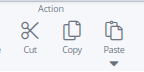
If you copy multiple elements at the same time, the layout will be preserved when you paste and the elements will have same distance between them. Style and labels are also preserved.
Copying and pasting on a graph
-
Select the elements you want to copy.
-
From the toolbar, click Copy.
-
From the toolbar, click Paste.
-
Go to where you want to paste the elements, either on the current graph or a different graph.
-
Click the location on the graph where you want to paste the elements.
After pasting, a notification summarizes what was pasted or couldn’t be pasted. Unexpanded groups are summarized by group.
|
Copy paste behavior
Copying edges
To copy an edge to another graph, the target graph must include both of the edge’s related nodes. Otherwise the edge isn’t copied. The paste summary notification will list any edges that aren’t copied.
Copying nodes
When copying nodes to another graph, the outcome depends on if the node already exists on the graph and if it’s a document or local node. Local nodes are graph-only nodes that don’t represent an Elasticsearch document.
The possible outcomes are described in the following tables.
Node |
Outcome |
Local node |
Another local node is created that’s a copy of the node. |
Document node |
A local node is created that’s a copy of the node. All the fields are populated with the same values. |
Node |
Outcome |
Local node |
A local node is created that’s a copy of the node. |
Document node |
The document node is added to the graph. If the document can’t be found, a local node is created that’s a copy of the node. All the fields are populated with the same values. |